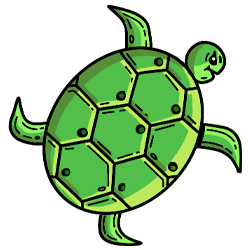Ghidra Backend
Install
OFRAK supports using the Ghidra backend in two ways: natively on your host machine and inside of a Docker container.
- Create a virtual environment to which you will install code:
% python3 -m venv venv % source venv/bin/activate - Install
ofrakand its dependencies. - Run
make installormake developinside of theofrak_ghidra/directory to install OFRAK Ghidra. - Copy
server.confto theserver/directory of your local Ghidra installation - Run
python -m ofrak_ghidra.config dump > ofrak_ghidra.ymlto create the default YAML file - Modify
ofrak_ghidra.ymlaccording to your local Ghidra environment. This provides OFRAK Ghidra with the paths to your Ghidra install directory and Ghidra log file as well as your Ghidra Server address and credentials. - Run
python -m ofrak_ghidra.config import ofrak_ghidra.ymlso that OFRAK Ghidra can connect to the Ghidra server - Run
sudo python -m ofrak_ghidra.server start
Follow the instructions in the OFRAK environment setup guide to build a Docker container with Ghidra. Ghidra will be automatically installed if the disassemblers/ofrak_ghidra package is included in the Docker build's config file.
For example, ofrak-ghidra.yml:
registry: "redballoonsecurity/ofrak"
base_image_name: "ghidra-base"
image_name: "ghidra"
packages_paths:
[
"ofrak_type",
"ofrak_io",
"ofrak_patch_maker",
"ofrak_core",
"disassemblers/ofrak_ghidra",
"frontend",
]
entrypoint: |
nginx \
& python3 -m ofrak_ghidra.server start \
& python3 -m ofrak gui -H 0.0.0.0 -p 8877
Start/Stop the Ghidra Server
The Ghidra server must be running before OFRAK can use Ghidra analysis.
To start the Ghidra server, users should run python -m ofrak_ghidra.server start.
To stop it, run python -m ofrak_ghidra.server stop.
Usage
To use Ghidra, you need to discover the component at setup-time with:
from ofrak import OFRAK
import ofrak_ghidra
ofrak = OFRAK()
ofrak.discover(ofrak_ghidra)
Warning
You can only use one analysis backends at a time (angr OR Binary Ninja OR Ghidra)
Ghidra auto-analysis
Using Ghidra auto-analysis is transparent after the components are discovered, you don't have to do anything!
Manually-analyzed program import
If Ghidra auto-analysis doesn't match the expected analysis of a file, you can manually process the
file in the Ghidra desktop application and apply any manual patch of the analysis. Then export a
Ghidra Zip File from the Ghidra desktop application. In the Ghidra CodeBrowser window, do
File -> Export Program.... The default export format is Ghidra Zip File and produces a .gzf file.
You will need both your original file (<file_path>) and the Ghidra Zip File (<gzf_file_path>) in
the ofrak script.
Define a GhidraProjectConfig and manually run the GhidraProjectAnalyzer:
import logging
from ofrak import OFRAK
from ofrak import OFRAKContext
import ofrak_ghidra
from ofrak_ghidra.components.ghidra_analyzer import (
GhidraProjectConfig,
GhidraProjectAnalyzer
)
async def main(ofrak_context: OFRAKContext):
resource = await ofrak_context.create_root_resource_from_file(<file_path>)
ghidra_config = GhidraProjectConfig(<gzf_file_path>)
await resource.run(GhidraProjectAnalyzer, ghidra_config)
if __name__ == "__main__":
ofrak = OFRAK(logging.INFO)
ofrak.discover(ofrak_ghidra)
ofrak.run(main)
Warning
This file format is not the same as the Ghidra Archive (.gar) file that you can export with
File -> Archive Current Project... in the Ghidra project overview window. The file you need
for OFRAK is a Ghidra Zip File which represent one single program, and not a full ghidra project
that could contain many programs.
Documentation
Troubleshooting
If OFRAK runs in debug mode (ofrak = OFRAK(logging.DEBUG)), Java exceptions appear in the
python output.
The full Ghidra logs are in Ghidra's log file. By default in the prebuilt Ghidra OFRAK Docker image,
this is ~/.ghidra/.ghidra_11.3.2_PUBLIC/application.log.
You can check the log file path for your sysem by running
python -m ofrak_ghidra.config dump and searching for the log_file setting under ghidra_install .
If you have doubts that the Ghidra server is running, you can run netstat in the Docker container:
apt install net-tools
netstat -tulpn
Active Internet connections (only servers)
Proto Recv-Q Send-Q Local Address Foreign Address State PID/Program name
tcp 0 0 127.0.0.1:15003 0.0.0.0:* LISTEN 3760/java
tcp 0 0 0.0.0.0:13100 0.0.0.0:* LISTEN 3788/java
tcp 0 0 0.0.0.0:13101 0.0.0.0:* LISTEN 3788/java
tcp 0 0 0.0.0.0:13102 0.0.0.0:* LISTEN 3788/java