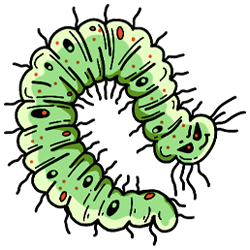OFRAK CLI
The OFRAK CLI is used across all OFRAK install methods to configure OFRAK and run the GUI.
For usage, see:
$ ofrak --help
usage: ofrak [-h] {list,deps,identify,unpack,gui,license} ...
positional arguments:
{list,deps,identify,unpack,gui,license}
Command line utilities to use or configure OFRAK
list List installed OFRAK modules and/or components.
deps Show and check the external (non-Python) dependencies of OFRAK components. Can show the brew/apt install packages for dependencies, and
filter by component or package.
identify Identify all known structures in the binary
unpack Unpack all identified structures that can be unpacked with OFRAK
gui Launch the OFRAK GUI server.
license Configure the OFRAK license
options:
-h, --help show this help message and exit
This guide explores some of these options in detail.
Register OFRAK License
Before using OFRAK, you need to pick and register a License.
The OFRAK Community License is intended for educational uses, personal development, or just having fun. To agree with this license, run:
$ ofrak license --community --i-agree
To manually step through license configuration, run:
$ ofrak license
See OFRAK Licensing for more information.
GUI
OFRAK comes with a web-based GUI for visualizing and manipulating binaries.
After installation, run ofrak gui:
$ ofrak gui
Using OFRAK Community License.
GUI is being served on http://127.0.0.1:8080/
To access the GUI, navigate to http://localhost:8080 (or the port specified with -p/--port or -gp/--gui-port) and start by dropping anything you'd like into it!
See OFRAK GUI Docs for more info on using the GUI.
The GUI can also be used with the OFRAK CLI (via the --gui flag) and is typically running by default in the OFRAK Docker images.
Configuring Dependencies (Quickstart)
OFRAK integrates many external tools. Not all can be installed via pip.
Option 1: Exclude Missing Dependencies
Use the --exclude-components-missing-dependencies, -x flag to skip components with missing dependencies:
ofrak unpack --exclude-components-missing-dependencies <file>
Note: This prevents errors but means OFRAK can't use those components.
For example, without apktool, APK files can't be unpacked.
Option 2: Install Missing Dependencies
Check what's missing, and install what you can with pacakge mangers:
ofrak deps --missing-only
ofrak deps --packages-for apt | xargs sudo apt install -y # Ubuntu/Debian
ofrak deps --packages-for brew | xargs brew install -y # macOS
ofrak deps --packages-for choco | xargs choco install -y # Windows
Configuring Dependencies (Detailed)
OFRAK dependencies come in three "tiers":
- Python packages which can be installed from PyPI.
- Packages available through standard package managers like
apt,brew, orchoco. - Everything else. These tools have non-standard installation steps.
PyPI Dependencies
These are the easiest. These are simply included in the requirements for the OFRAK Python packages which require them. By installing an OFRAK Python package, these dependencies will also be installed with no further effort required.
Packages Available Through Standard Package Managers
See Option 2: Install Missing Dependencies.
Dependencies with Non-Standard Installation
Running:
ofrak deps --missing-only
- Name
- Website
- Which component(s) depend on it
This is helpful in determining whether you want to skip installing one or more dependencies, since if you don't expect to need the component(s) requiring a dependency, you can skip it.
To see how dependencies are installed in our Docker Images, you can inspect the Dockerstub files in each respective OFRAK package.